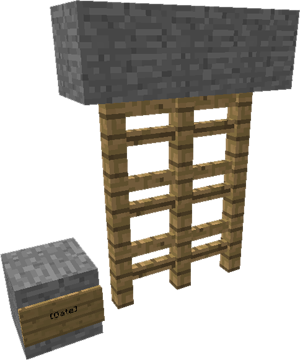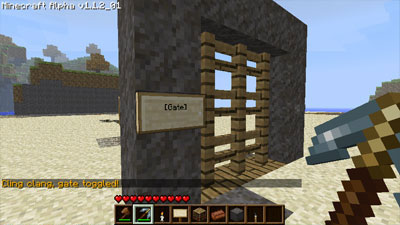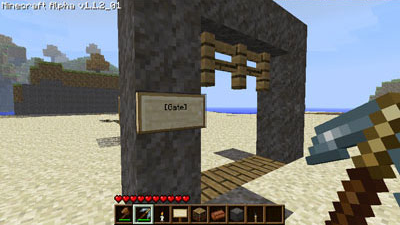Gates, Making
Gates are "portcullis" style gates made of fences in various shapes and sizes that can be toggled on and off.
- They can be toggled by right clicking a sign, or;
- They can be set with redstone input.
Contents
Simple Instructions
- To make a gate, build an arch of any blocks
- Fill the arch with any fence (must be all the same material)
- Put a sign nearby that says "[gate]" on the second line.
- Right-click on the sign to open and close the gate.
The number that appears on the sign is the number of fence pieces "Stored" in the sign when open/closed.
NOTE: Using two signs on either side of the gate can get wonky with fence piece supplies. You can simplify this by using 1 sign to power the gate and two redstone switches to power the sign. See troubleshooting at the bottom of this page.
When toggled off, gates leave the top row of fences intact as so it knows where to restore the fence blocks.
For detailed instructions continue reading below. {{#evt: service=youtube |id=http://www.youtube.com/watch?v=tfWjFjyZHRM |alignment=left }}
Construction
Gates consist of two parts:
- Stacked fence blocks make up the gate. To stack fence blocks, place fences on top of each other. Repeat for each row. Make sure the top of the gate is covered.
- A nearby wall sign with [Gate] on the second line.
- If the player is allowed to, they can put infinite on the last line of the signs to not run out of blocks. (If stop-mechanism-dupe is active.)
If stop-mechanism-dupe is turned on in the configuration, you must create the entire gate or it will not work. You can restock mechanics by right clicking with the required block.
Redstone support
Gates support redstone: just put a redstone current next to the sign.
- An active input creates the gate.
- An inactive input removes the gate.
Because gate signs work with an area effect (looking for fences), they may trigger adjacent gates accidentally. An alternative is to use the [DGate] sign which looks at most one block away and two blocks below for gates to open.
Uses
Gates can be used as:
- Flood gates to block water or lava.
- Gates to castles or doors.
- Trapping unfortunate creatures or players in an area
- Some other clever use that will blow all of our minds.
Castle gate example
Gates are often used for castles, they have a nice medieval look. Below is an example of a castle gate.
- Make a hole in the wall that is 1 higher and 2 wider than the resulting walk-through area
- Fill the highest row with solid blocks (probably stone). This is needed for a gate for function.
- Fill the space below with fences.
- Add solid blocks (stone again) in front of the gate, as shown on the image.
- Add the gate signs to both sides of the gate (left and right) and possibly also on the outside.
| An example of a gate used in a castle, closed and opened. | |
Troubleshooting
The gate mechanism can be a little moody sometimes. Signs have an "area of effect" so if you have two gates that are two close together, the signs might conflict. Here are some solutions to common issues:
- "Failed to find a gate!" - Try putting the sign in several places. Often times when this happens the gate is very large or it doesn't make any sense that it can't find the gate, but putting the sign elswhere helps. Also, you can hide the sign underground and activate it with a redstone circuit.
- "Not enough blocks to trigger mechanic!" means that you didn't build your gate fully or the gate became incomplete somehow. REMEMBER: The number that appears on the sign is the number of fence pieces "Stored" in the sign when open/closed. If this ever reaches zero when the gate is OPEN, you will not be able to close the gate because it thinks there is no pieces to use. This can happen when your gate is damaged by creepers or sometimes when using 2 signs on either side of the gate, all of the pieces end up in one sign. (You can tell this has happened if the number on the sign isn't 0 when the gate is closed.) To fix this, just hold the proper fence pieces in your hand and right click the sign several times to "fill" the sign with enough pieces to complete your gate when it's closed.