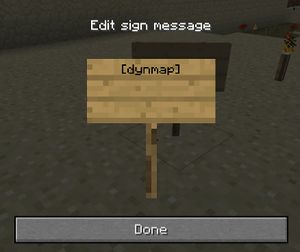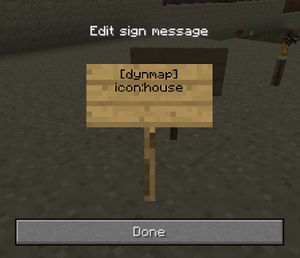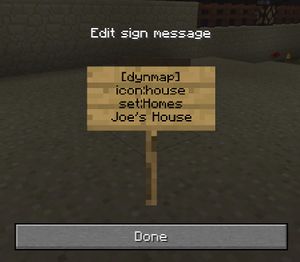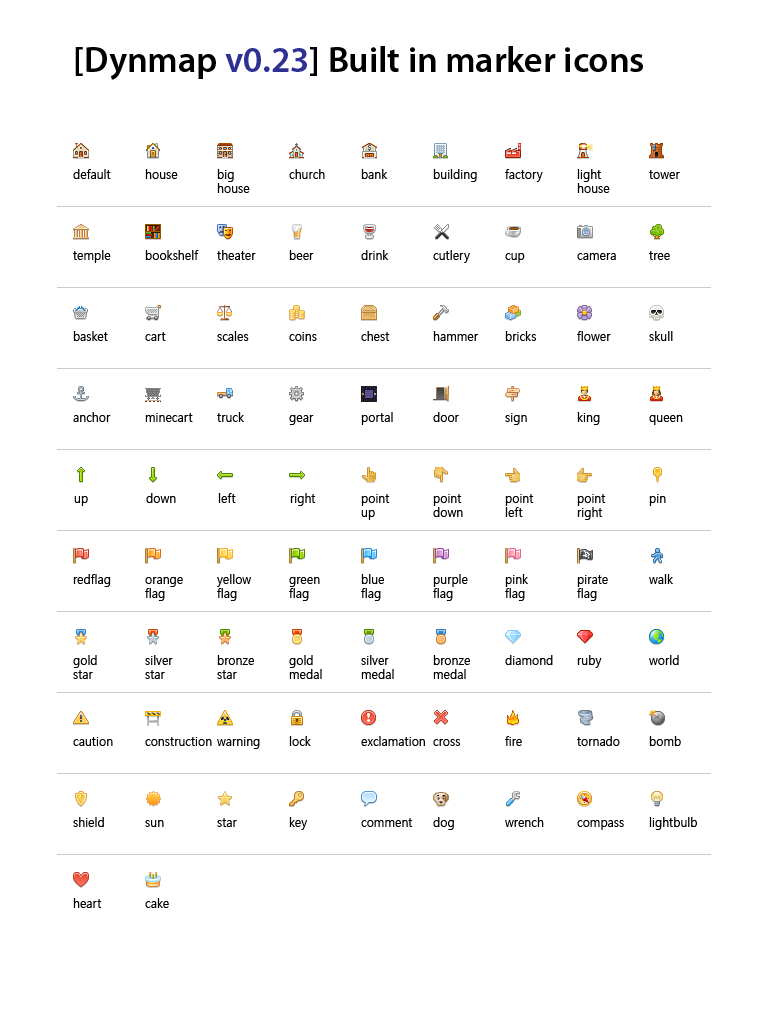Markers on the Map, Guide to Placing
You can create markers on the interactive map by using specially labelled signs or commands.
Contents
Creating your Marker with a Sign
To use a sign to place a marker, the first line of the sign MUST be "[dynmap]". Any signs NOT including "[dynmap]" on the first line will just be a regular sign and not show up as a marker on the map.
Assigning Your Icon
Your marker needs an icon to show up on the map, or it will just look like a sign. Although you can choose any icon you like, we have established a standard for icons and their meanings. (See "Icon Standards" below). To assign an icon to your marker, first choose an icon from the legend below and note the ID name under it. Then on the next line of your sign, type "icon:<icon ID>".So, for example if you were to assign the house icon to your sign, it would say "icon:house".
Assigning A Set
Markers are organized by assigning them "sets". This allows players to filter different markers on the map if they are looking for something specific. We currently support the following sets and their uses:- "Homes" - Player homes/d
- "Mines" - Mines players have found or started - Only use this if you want your mine to be open to the public.
- "Portals" - Mark portals between worlds, or locations.
- "Ports" - Locations with docking facilities for boats.
- "Villages" - Spawned villages which have been modernized by players. (Given a name, and walls etc.)
- "Landmarks" - Special sites which can be either navigation waypoints or just simply a sight-to-see. Forests, unique mountains, caves, monuments, etc.
- "Temples" - Spawned temples discovered (or plundered) by players.
- "Transport" - Train stations, etc.
- "Resources" - Anvils, enchanting tables, crafting facilities, beds and more - If you are intending to offer use of these items to the public.
- "Shops" - Marking player shops or villager shops.
To assign your marker to a certain set, the second line on your sign must say "set:<set name>". For example, if you were going to assign your marker to the Homes set, it would be "set:Homes".
NOTE: Sets are Case Sensitive! Also, Sea Ports and Public Resources *MUST* be typed within quotations because of the space. So on your sign it must be "Sea Ports" *WITH* quotations.
Labeling Your Marker
Now, you'll need to name your marker with a label that appears on the map when it is hovered upon. Any text you type on the remaining lines of your sign will appear as your label. In this example, "Joe's House"
Finishing & Editing Your Marker
If the marker is successfully created, all the code lines you typed on the map ( [dynmap], set: and icon: lines.) Should disappear, and your sign should retain the text "Joe's House". If the sign is later deleted, the corresponding map marker is deleted.
To edit your marker in the future, just break the sign and write a new one.
Icon Legend
Here are a list of icons you can use: (use the icon name under the icon as the name for the icon line on your sign. For example "icon:house" Note: These are case sensitive. "house" will work. "House" will not work.
The following custom icons are not available in the Madminers:Reborn server.
We have also added our own custom icons, such as: Note: Just like the stock icons above, these are case sensative. "train" will work. "Train" will not.
"train" -
"anvil" -
"workbench" -
"furnace" -
"enchant" -
"cauldron" -
"bed" -
"ship" -
"pick" -
"farmer"-
"cleric"-
"grindstone""smithing""stonecutter"
Icon Standards of Use
We have set up a list of standards of what icon to use for what element you're marking. This is not mandatory but it is appreciated to help keep the map easy to read. Here are the icons and their uses:
- Player homes = "default", "house", "bighouse", "tower" or other buildings depending on your dwelling.
- Mines - "pick", "diamond", "ruby" (generally for player made mines) or "minecart" (usually for abandoned mines)
- Portals - "portal", obviously.
- Sea Ports - "anchor"
- Villages - Use any color flag, usually matching their biome. Desert village: "yellowflag", Plains village: "greenflag", etc.
- Landmarks - Most of the time, just use "sign", or "compass". (If you don't specify it should default to "sign"). Use any other icon appropriate for the landmark. Flower Forest: "flower", Lighthouse: "lighthouse", etc.
- Temples - Use "temple"
- Transportation - "train" or "truck".
- Sunken ships - Use "ship"
- Public Resources - Use icon depending on what you're marking.
- "bed" for a bed
- "anvil" for an anvil
- "cart" for a shop
- "coins" for a nether chest (bank)
- "enchant" for an enchanting table
- "workbench"
- "cauldron"
- "furnace"
Creating A Marker by Command
Admin users can use a command to set a marker where you're standing, or delete it.
Use the options above in the sign marker section for "set" and "icon" parameters.
Create a marker:
/dmarker add icon:<icon-name> id:<Make up an Id> set:<set-name> label:<what you want the marker to say>
Delete a marker:
/dmarker delete id:<id of the marker you want to delete> set:<set that the marker is in>
Note: No sign will appear in-game when using the command. It only appears on the interactive map.
Note: When using the delete command you MUST include the "set:" parameter.
Admin Info: Commands: https://github.com/webbukkit/dynmap/wiki/Commands