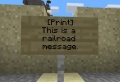Railroads, Guide to Building
Contents
Minecart Railroads in Our World
We haven't changed much, just that you can go faster and decide where to go!
Basics
For basics on how Minecarts behave in Minecraft, visit the [Minecart] and [Rail] pages on the official wiki. Everything is the same except what is explained below.
If you build a rail station, be sure to add it to the network map.
Special stuff that happens on our server:
- Press "W" while in a minecart to go forward - This now goes faster than before.
- RIGHT-CLICK on a track (with no railroad-related items in-hand) to spawn a TEMPORARY minecart!
- Temporary minecarts disappear after you exit them. (Regularly placed minecarts will behave the same as before.)
- Use the regular booster rails in multiples to launch carts up to 400% faster than standard speeds.
- You can use certain blocks to alter the speed of the cart, up to 600% (See below)
- Minecarts will stop at intersections. Continue simply by looking in the desired direction and pressing forward.
- To slow your carts, use the track examples or special blocks below.
- Minecarts will automatically slow down before curves or slopes to avoid derailing or crashing into an upward slope block. Carts speed up again after curve or slope.
- Minecarts will push monsters on a collision course out of the way to avoid a collision.
- Passengers can start/stop your minecart in the midst of a journey by LEFT clicking the air. You can even face the other direction and click again to start the opposite direction!
- You can place a block of "Coal Block" under a track with a sign near it to announce a message to a passenger as they pass over the block. See below for details.
Steering
You can have intersections, but they must be built like this:
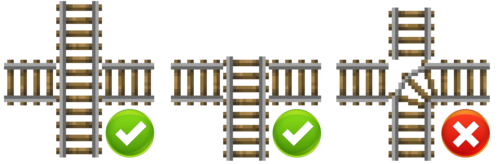
To navigate intersections, your cart will stop at any intersection. Simply look the direction you want to go, and press "W" to go!
Changing the speed of minecarts
If you want to slow down your cart on a certain part of the track and then boost it again, we suggest you build the following run:
Alternatively, you can use the following blocks UNDER the track:
- SAND will slow the cart by 20% (repeat the block to keep slowing)
- SOUL SAND will slow the cart by 50% (repeat the block to keep slowing)
- GOLD ORE blocks (obtained with a silk-touch pick) will boost the cart's speed by 25%
Message Announcements
You can place a block of coal under the track with a sign under that. (The sign can be any level under the block, as long as it's the same vertical space.) On the sign's first line type "[print]" and then a message. The messenger will show the sign's message to the passenger as they pass over the track. Writing \n will cause the message to split across multiple lines. You can place as many signs directly under one another to extend the message capabilities.
Here are some diagrams of how to make a basic pass-over messenger:
One-Way Messaging
With a one-way message setup, you can make it so that the message system above only displays the message to a rider going in a single direction. This is useful for when you are doing arrival/departure messages at railway stations. (Meaning, only carts arriving at the station will "hear" the message, not those departing.)
To do this, we start with a sign just like above but add a simple redstone circuit to it. The basic sign system works regardless if there's no redstone nearby but if there's redstone leading to the sign then it will only say the message out loud if the sign is powered by the redstone. So using a combination of an "Detector Rail", a "redstone repeater" and a redstone "wire" we can make the sign only "talk" to a player going in one direction. This works because the detector rail only activates the sign from one side/direction of travel. Here's a diagram:
Longer Messages
To send messages longer than can fit on the sign, you can put more signs below the original sign. This can continue until the end of the world, theoretically.
Admin Info
Minecarts are alterned by EasyCarts & Craftbook.