Difference between revisions of "Railroads, Guide to Building"
KingDingbat (talk | contribs) |
KingDingbat (talk | contribs) |
||
| Line 53: | Line 53: | ||
To send messages longer than can fit on the sign, you can put more signs below the original sign. This can continue until the end of the world, theoretically. | To send messages longer than can fit on the sign, you can put more signs below the original sign. This can continue until the end of the world, theoretically. | ||
| + | |||
=== Admin Info === | === Admin Info === | ||
| Line 61: | Line 62: | ||
[https://craftbook.enginehub.org/en/3.x/mechanics/minecart/ Craftbook Minecarts Docs] | [https://craftbook.enginehub.org/en/3.x/mechanics/minecart/ Craftbook Minecarts Docs] | ||
| + | |||
| + | [https://web.archive.org/web/20190513203444/http://wiki.sk89q.com/wiki/CraftBook/Minecart_Message_emitter Archived documentation] | ||
[[Category:Guides]] | [[Category:Guides]] | ||
Revision as of 00:01, 23 March 2020
Contents
Minecart Railroads in Our World
We haven't changed much, just that you can go faster and decide where to go!
Basics
For basics on how Minecarts behave in Minecraft, visit the [Minecart] and [Rail] pages on the official wiki. Everything is the same except what is explained below.
Special stuff that happens on our server:
- Press "W" while in a minecart to go forward - This now goes faster than before.
- RIGHT CLICK on a track (with no railroad related items inhand) to spawn a TEMPORARY minecart!
- Temporary minecarts disappear after you exit them. (Regularly placed minecarts will behave the same as before.)
- Use the regular booster rails in multiples to launch carts up to 400% faster than standard speeds.
- You can use certain blocks to alter the speed of the cart, up to 600% (See below)
- Minecarts will stop at intersections. Continue simply by looking in the desired direction and pressing forward.
- To slow your carts, use the track examples or special blocks below.
- Minecarts will automatically slow down before curves or slopes to avoid derailing or crashing into upward slope block. Carts speed up again after curve or slope.
- Minecarts will push monsters on a collision course out of the way to avoid collision.
- Passengers can start/stop your minecart in the midst of a journey by LEFT clicking the air. You can even face the other direction and click again to start the opposite direction!
- You can place a block of "Coal Ore" under a track with a sign near it to announce a message to a passenger as they pass over the block. See below for details.
Steering
You can have intersections, but they must be built like this:
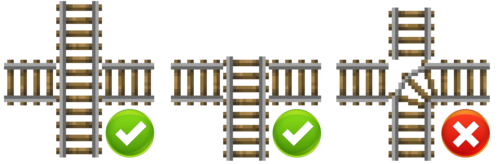
To navigate intersections, your cart will stop at any intersection. Simply look the direction you want to go, and press "W" to go!
Changing the speed of minecarts
If you want to slow down your cart on a certain part of the track and then boost it again, we suggest you build the following run:
Alternatively, you can use the following blocks UNDER the track:
- SAND will slow the cart by 20% (repeat the block to keep slowing)
- SOUL SAND will slow the cart by 50% (repeat the block to keep slowing)
- GOLD BLOCKs will boost the cart up to a MAXIMUM SPEED of 600%. (You need to place multiple blocks to reach full speed)
- GOLD ORE blocks will boost the cart's speed by 25%
Message Announcements
You can place a block of coal under the track with a sign under that. On the sign's first line type "[print]" and then a message. The messenger will show the sign's message to the passenger as they pass over the track. Writing \n will cause the message to split across multiple lines. You can place as many signs directly under one an other to extend the message capabilities.
Longer Messages
To send messages longer than can fit on the sign, you can put more signs below the original sign. This can continue until the end of the world, theoretically.
Admin Info
Minecarts are alterned by EasyCarts & Craftbook.
